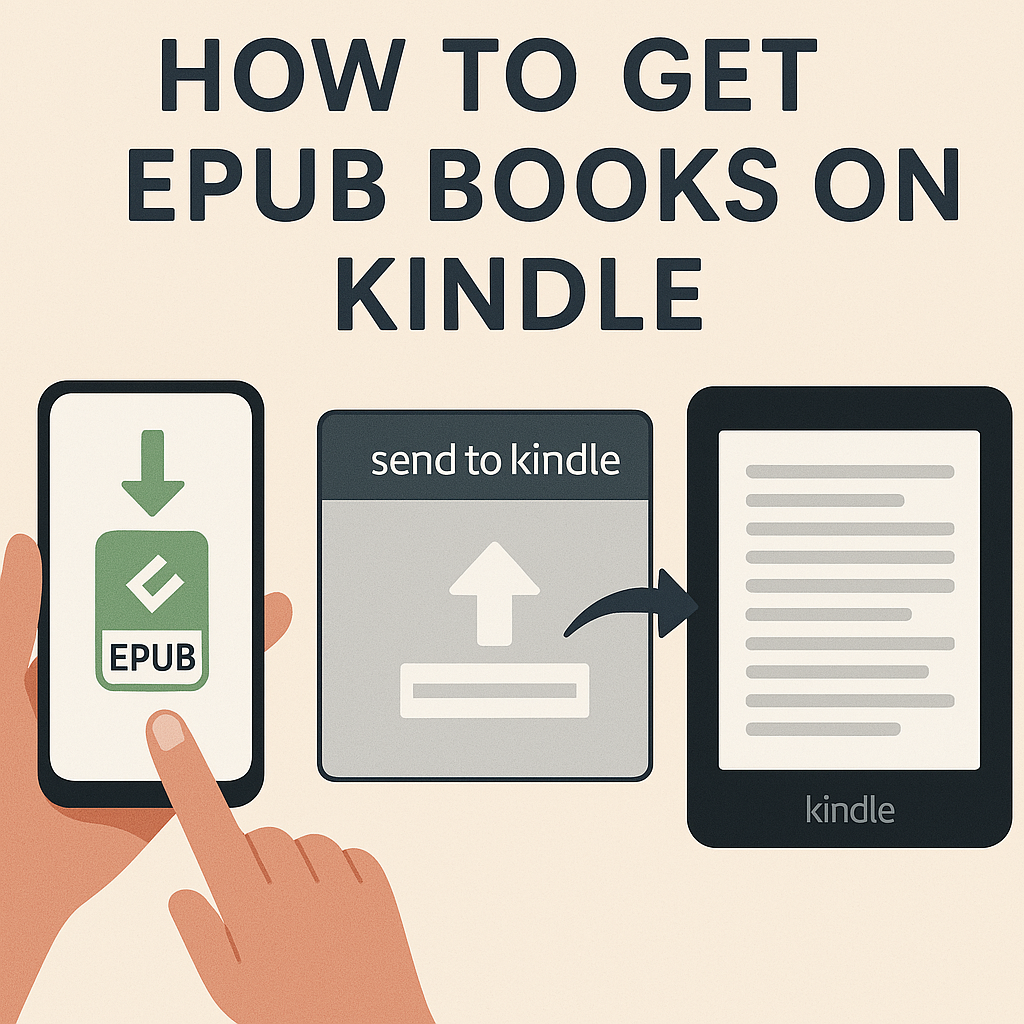
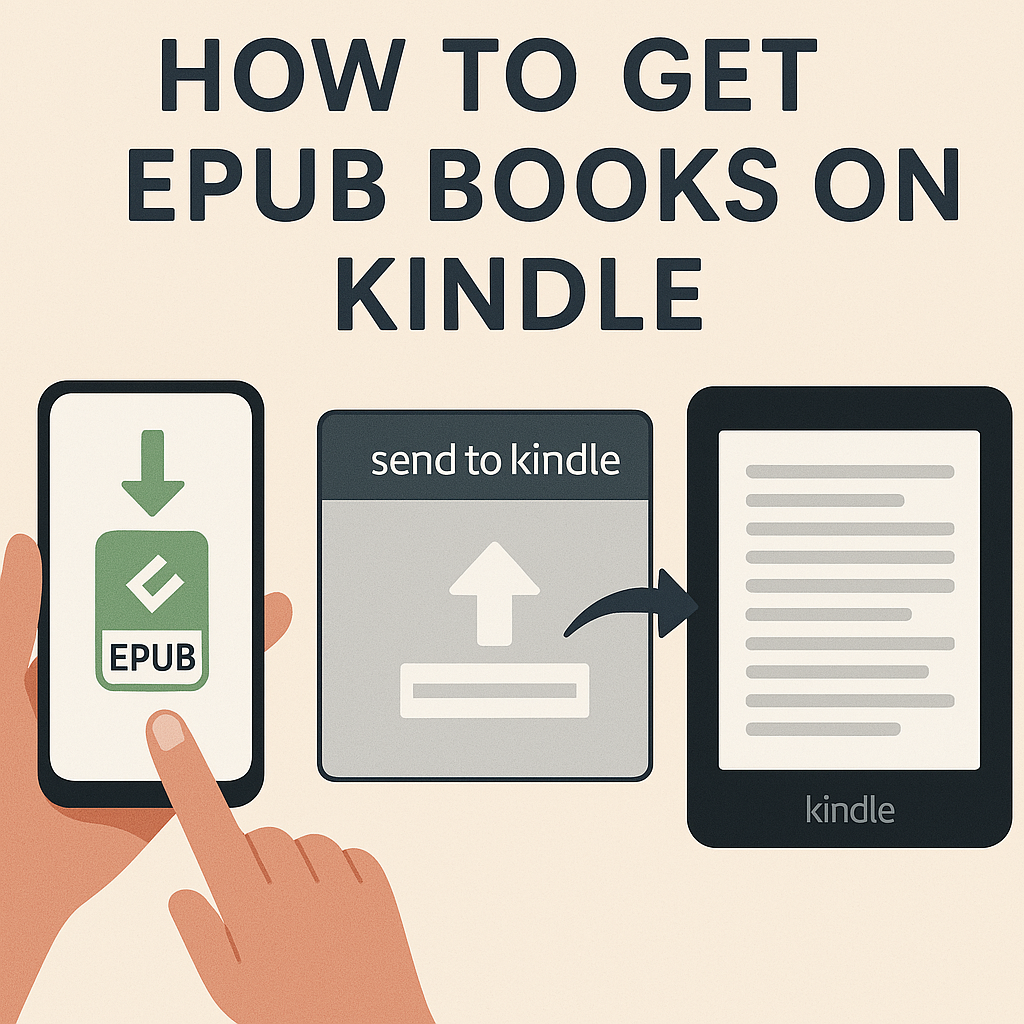
How to Get EPUB Books on Kindle (Easy Step-by-Step Guide)
Want to read EPUB books on your Kindle? You’re in the right place. This in-depth, step-by-step guide shows you exactly how to transfer, convert, and enjoy EPUB files on any Kindle device — the easy way. Whether you’re a casual reader or digital book collector, we’ve got you covered.
Why This Guide Matters
For years, EPUB was a no-go for Kindle users — but not anymore. In 2022, Amazon rolled out native EPUB support through its Send to Kindle feature. This was a game-changer for readers and authors alike. Still, many users don’t realize how simple it is to take advantage of this update — or they’re stuck using outdated methods.
Let’s fix that. With this guide, you’ll go from confusion to EPUB enlightenment in just a few scrolls.
Table of Contents
Understanding EPUB and Kindle Compatibility
EPUB (Electronic Publication) is the standard format for most eBooks. It’s used by Apple Books, Google Play Books, Kobo, and countless digital publishers. Kindle, on the other hand, traditionally relied on proprietary formats like MOBI and AZW3.
Since 2022, Amazon has accepted EPUBs through the Send to Kindle system. This means you no longer need to manually convert files using third-party software — although that’s still an option (and sometimes preferred).
Supported File Types on Kindle (Latest)
- EPUB (via Send to Kindle)
- MOBI (legacy support for sideloading only)
- AZW, AZW3 (Kindle proprietary formats)
- DOC, DOCX
- HTML, TXT, RTF
For more, visit our updated guide on Kindle Supported File Formats.
How to Send EPUB to Kindle (Step-by-Step Instructions)
This is the simplest way to get EPUB books onto your Kindle device without conversions.
Step 1: Download the EPUB File
Make sure the EPUB file is saved to your computer, tablet, or smartphone.
Step 2: Use the “Send to Kindle” App or Email
Amazon allows you to send EPUB files to your Kindle library in two ways:
- Option A: Download the Send to Kindle app (Mac/Windows)
- Option B: Email the EPUB to your Kindle address (e.g., yourname@kindle.com)
Be sure the sender email is authorized under “Personal Document Settings” in your Amazon account.
Step 3: Sync Your Kindle
Open your Kindle and tap Settings > Sync Your Kindle. Your EPUB should appear in the Library within minutes.
Bonus: Organize with Collections
Use the Send to Kindle Guide to explore tips on organizing personal documents and EPUB books.
Other Ways to Read EPUB on Kindle
Not a fan of Send to Kindle? Prefer manual control or advanced formatting? Here are alternative methods to get EPUB books on your Kindle:
1. Use Calibre (Open Source)
Calibre is a free, open-source eBook management tool that lets you convert EPUBs to Kindle-friendly formats like MOBI or AZW3.
- Download and install Calibre on your computer
- Import your EPUB file
- Convert it to MOBI or AZW3
- Connect your Kindle via USB and transfer the file
2. Use Online EPUB-to-Kindle Converters
If you don’t want to install software, websites like Zamzar or Convertio allow fast, cloud-based conversions. Just upload, convert, and download a Kindle-compatible file.
Important: Be cautious when uploading private books to online services—always check privacy policies.
3. Send via Kindle App (Mobile)
If you use the Kindle app on iOS or Android, simply share the EPUB file to the app. Some EPUB files may trigger an internal conversion or preview through Amazon’s cloud reader.
Troubleshooting EPUB-to-Kindle Errors
Even with Amazon’s EPUB support, users still run into bumps. Here are the most common issues — and how to fix them fast:
📧 File Doesn’t Arrive After Sending
- Double-check that the sending email is approved in Amazon account settings
- Ensure the Kindle address is typed correctly
- Wait up to 15 minutes and try syncing manually
🚫 Unsupported EPUB Message
This can happen if the EPUB file is DRM-protected or corrupted. Use a tool like Calibre to strip DRM (only for personal, legal use) or re-download the file from a verified source.
🗂️ Wrong Metadata or File Name
If your book appears with a blank title or author, use Calibre to manually edit the metadata before sending.
📱 File Works on App But Not Kindle
Some EPUBs work in the Kindle app but not on older Kindle models. Try converting the file to AZW3 or MOBI for compatibility.
Need a deeper walkthrough? Check out our troubleshooting resource: Fixing EPUB Errors on Kindle.
Top EPUB to Kindle Conversion Tools
If you prefer full control over formatting, or if you're dealing with an older Kindle model, these tools can help you convert EPUB files into Kindle-friendly formats like MOBI or AZW3.
1. Calibre (Desktop)
Why we recommend it: It’s free, powerful, and highly customizable. You can edit metadata, batch convert, and manage your entire eBook library.
2. Kindle Previewer
This is Amazon’s official tool for authors and publishers. It converts EPUBs to Kindle formats and lets you preview how they’ll look on various devices.
3. Online Converters (Quick Use)
Use tools like Online-Convert or Zamzar for fast EPUB-to-MOBI conversions. These are great for one-off uses.
4. Epubor Ultimate (Premium Option)
If you need to remove DRM and convert books purchased from various retailers (for personal use), Epubor Ultimate offers a sleek, user-friendly interface.
FAQs About EPUB and Kindle
Can Kindle read EPUB files natively?
Yes, as of 2022, you can send EPUB files to Kindle devices using the Send to Kindle feature. The system automatically converts them for viewing.
Do I need to convert EPUB to MOBI?
Only if you're using an older Kindle model that doesn’t support EPUB via Send to Kindle. Otherwise, no conversion is necessary.
What is the best way to organize EPUB books on Kindle?
Create Collections on your Kindle device or use Send to Kindle to assign custom categories during the upload process.
Why didn’t my EPUB show up on my Kindle?
This is usually due to incorrect email settings, unapproved senders, or syncing delays. Recheck your Kindle email settings in your Amazon account.
Can I use EPUBs from Google Books or Apple Books?
Most EPUBs from major retailers are DRM-protected and won’t work unless stripped of DRM (only legal for personal use). Look for DRM-free EPUBs from sites like Project Gutenberg or Humble Bundle.
Final Thoughts: Your Kindle, Your Library
Reading should never be complicated. Whether you prefer downloading EPUBs from indie publishers, academic archives, or digital libraries — your Kindle should be the gateway to your own personalized reading experience.
Thanks to Amazon’s EPUB support and tools like Calibre, the barriers between formats are dissolving. Take control, explore freely, and unlock the full potential of your Kindle.
What to do next?
- 💡 Explore our Kindle vs Other eReaders guide
- 📘 Bookmark our Ultimate eBook Conversion Toolkit
- 📬 Subscribe for more eBook tips at booksola.com/newsletter
Follow us for weekly tips & eBook tricks:
Instagram |
Twitter |
LinkedIn